today,i'm going to explain on how to do for my retouching e-wallpaper.
this is my complete e-wallpaper, and the following pictures shows what im using for my e-wallpaper.
this picture showing im adjusting the shadows
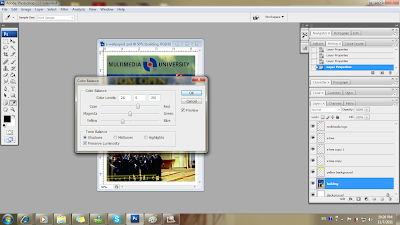
adjusting the midtones
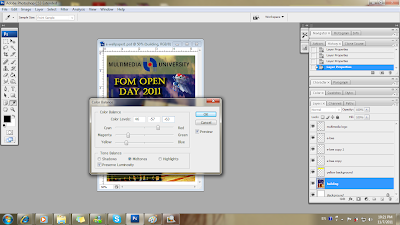
and this is for highlight.
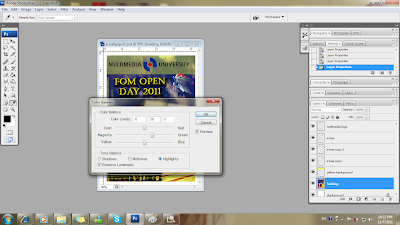
after adjusting the colors, its the time for me to adjust the brightness and the contrast for the building picutre.
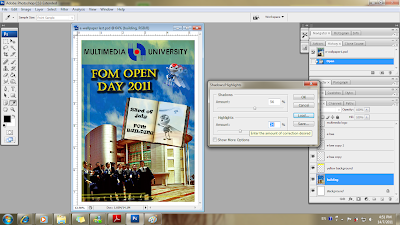
now, i have to remove the trees behind the building, before i start to erase it, i have to zoom in by using zoom in tools.
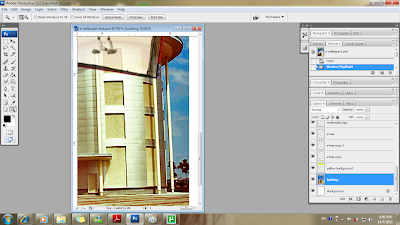
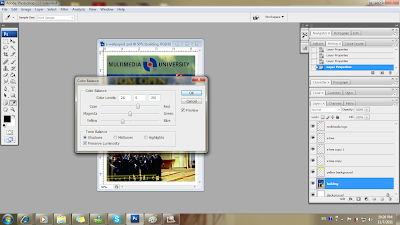
adjusting the midtones
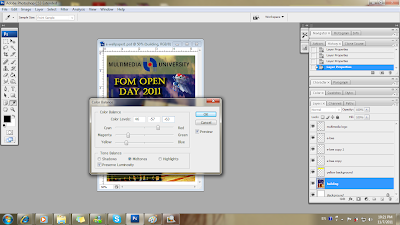
and this is for highlight.
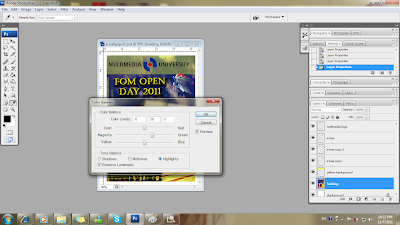
after adjusting the colors, its the time for me to adjust the brightness and the contrast for the building picutre.
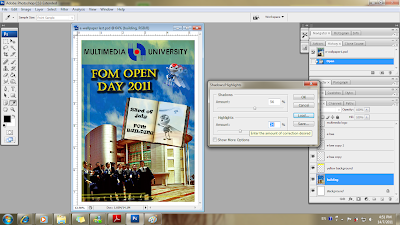
now, i have to remove the trees behind the building, before i start to erase it, i have to zoom in by using zoom in tools.
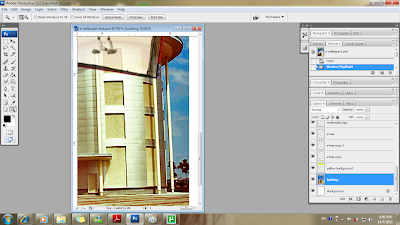
i have to use the "clone stamp tool" to erase the trees by replace the sky onto it.
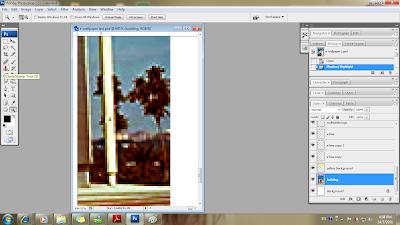
the process of using the clone stamp tool
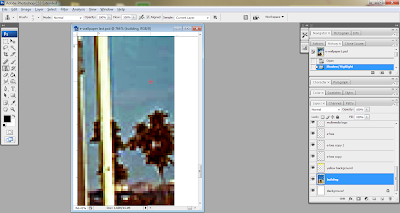
after erasing n replace by the sky.
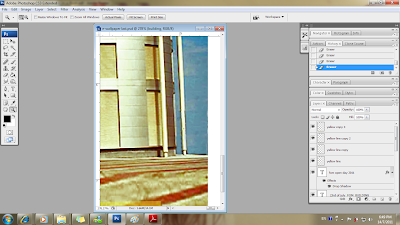
now, i have to edit my sky.im using the brush tools to brush up my building.
after clicking the brush tools, i have to click on the "edit in standard mode" to brush my building.
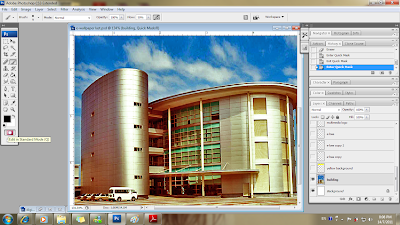
im using the brush tools to brush my building.
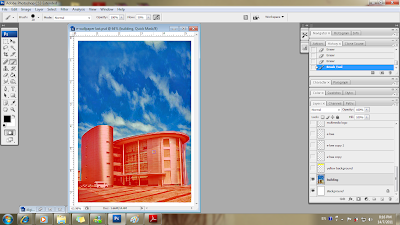
next, i have to click back the edit in standard mode for next edit.
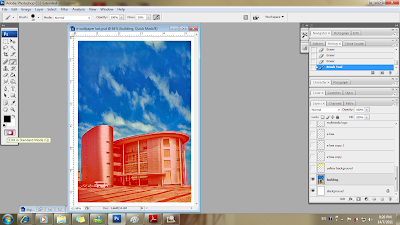
i click on the "filter" and choose the "filter gallery" to do my sky edit.
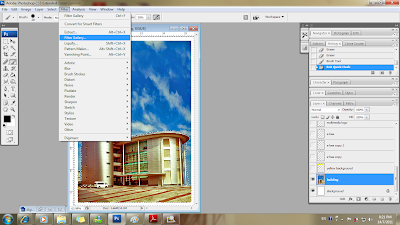
im choosing the "rough pixel" and i need to adjust the "stroke length and detail" for the sky~
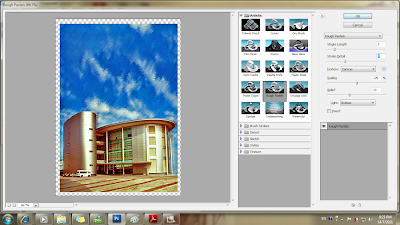
now is the building turn to do the edit.i have to do the same previous steps and brushing up my sky and building.i jz left the part which i need to edit for the editing
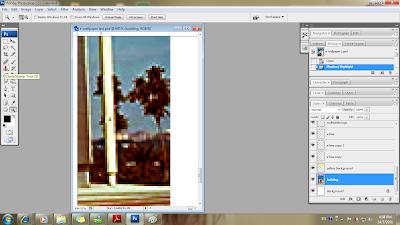
the process of using the clone stamp tool
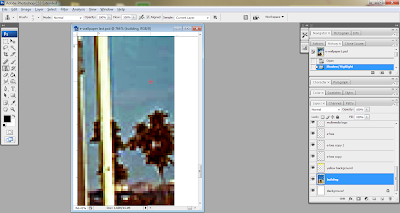
after erasing n replace by the sky.
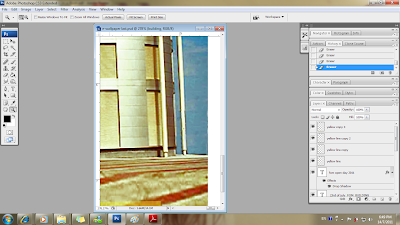
now, i have to edit my sky.im using the brush tools to brush up my building.
after clicking the brush tools, i have to click on the "edit in standard mode" to brush my building.
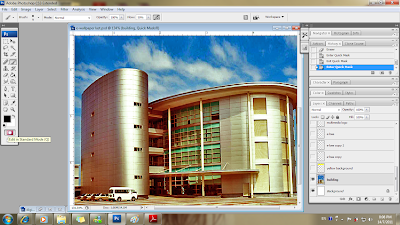
im using the brush tools to brush my building.
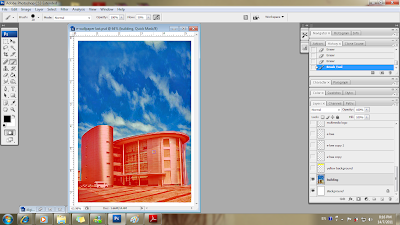
next, i have to click back the edit in standard mode for next edit.
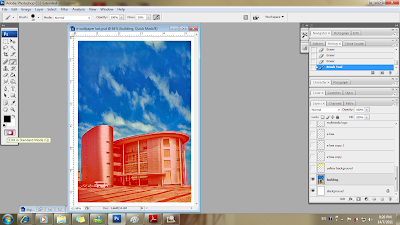
i click on the "filter" and choose the "filter gallery" to do my sky edit.
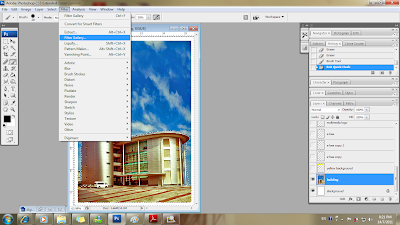
im choosing the "rough pixel" and i need to adjust the "stroke length and detail" for the sky~
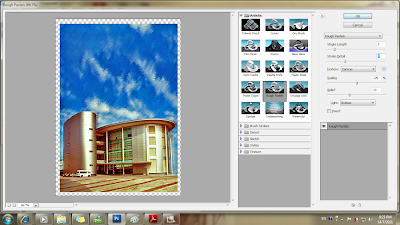
now is the building turn to do the edit.i have to do the same previous steps and brushing up my sky and building.i jz left the part which i need to edit for the editing










No comments:
Post a Comment